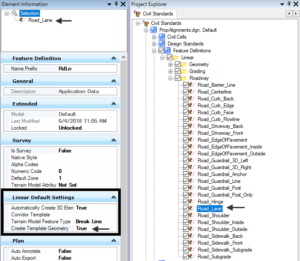Have you ever done a schematic layout of your design and needed a bunch of offset alignments from your center-line to represent lanes, curb, sidewalk etc.?
The Create Geometry by Template command allows you to trace the template along your horizontal civil geometry and create the offset alignments. In this example we have a urban road reconstruct where we will be creating civil geometry for a 5-lane urban road.
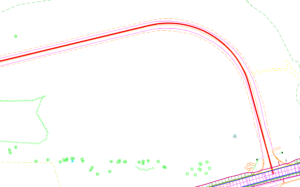
1. From the Civil Tools Tasks > Horizontal Geometry > Create Geometry by Template.
2. The tool prompts will ask you to Locate the Reference element which will be your proposed center-line.
3. Then it will be followed by the Select Template prompt. Use the ALT + Down arrow to browse the templates. Then click the left mouse button to accept your template. Then you will be prompted for the start and stop stationing.
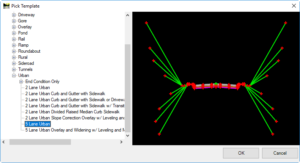
4. After it is complete you will see all the offset lines of your template.
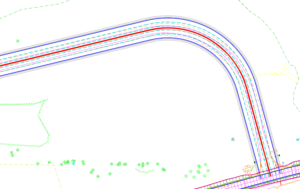
If you do not see any lines or just a couple lines after running your template you may need to check the Feature Definition defined in the template.
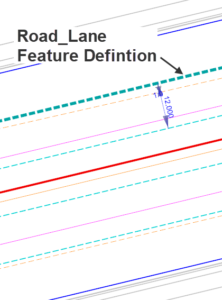
Any point in the template, whose feature definition is set to create geometry, will produce offset element constructions at the template defined offset.