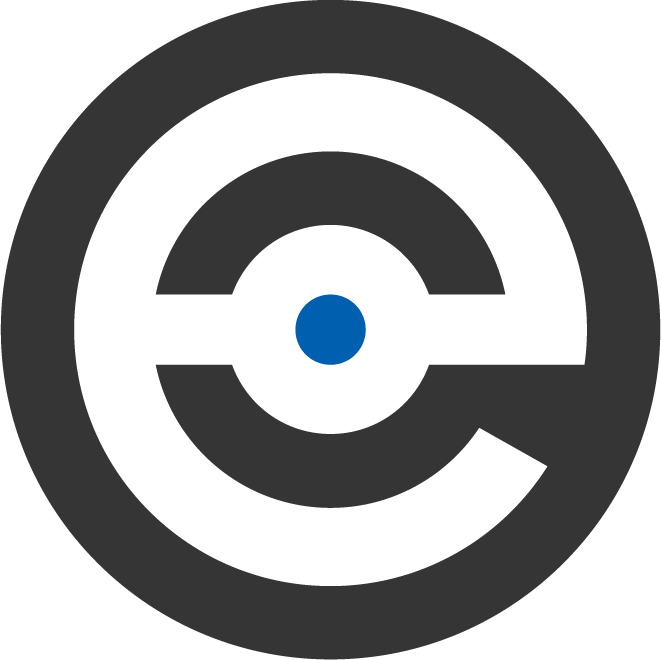Description
- MicroStation CONNECT Basics — Summary of Selected Changes: WorkSpaces and WorkSets, User Interface, Cells, Details, Display Rules, Labels, Macros, Named Boundaries, Reports, Sheet Index, Tables, Tags, Visualization and Rendering
- Directory Changes: Working Directory, Common Data Path, Local User Data Path
- CONNECTION Client, MicroStation CONNECT Welcome Screen: Examples, Learning, News and Announcements, Links to Bentley Content, Start a Work Session,
- MicroStation CONNECT Work Page: WorkSpaces, WorkSets, User and Interface, Customizing the Work Page Display
- File Backstage: Changing WorkSpace and WorkSet, Tools, Settings, Properties
- Lab 1 – Microstation CONNECT Basics: Start MicroStation CONNECT Edition, Open a WorkSpace and WorkSet, Set File Properties, Add Files to a WorkSet, Customize the Work Page
- The MicroStation CONNECT Graphics Environment — MicroStation CONNECT Interface: Ribbon, Workflows, Customize Display, Quick Access Toolbar, Shortcuts and Popup Menus, Status Bar Changes
- File Backstage Settings: User, Configuration
- Lab 2 – MicroStation CONNECT Graphics Environment: Open the Design File, Navigate the Ribbons, Keyboard Shortcuts, Customize the Quick Access Toolbar
- Properties and Views — Properties, Explorer: File, Items, Resources, Sheet Index, Links, Advanced Search
- Details, Reports, Tables, Saved Views: Properties, Saved View Dialog
- Lab 3 – Views and Properties: Open the Design File, Modify Expanded Properties, Details, Advanced Search
- Drawing Enhancements: — Drawing Enhancements: Locks Menu, Snaps Menu, Attributes Ribbon Group
- Tool Enhancements: AccuDraw, Placement, Modification and Manipulation
- Named Boundaries: Place Named Boundary, Named Boundaries Dialog
- Lab 4 – Drawing Enhancements: Open the Design File, Locks and Snaps, Attributes, Placement Tools, Named Boundaries
- Annotation – Text: Text Editor, Place Text, Place Text Along, Place Note, Place Label
- Patterning and Hatching: Change Pattern
- Lab 5 – Annotation: Open the Design File, Create Text Style, Place Text, Edit Text, Match and Change Text Attributes
- Models and Cells — Models: Properties
- Cells: Cell Library Dialog, Parametric Cells, Place Cell
- Lab 6 – Models and Cells: Open the Design File, Review and Modify Model Properties, Review and Modify Attachment Properties, Attach Cell Library and Place Cells, Create Cell Containing Element Property Field, Place Label
- Display Rules – Display Styles, Display Rules: Display Rules Dialog
- Lab 7 – Display Rules: Open the Design File, Define a Display Style, Add a Display Rule to a Display Style, Classify Parcels by Area with Display Style
- Printing — Printer Drivers: Interplot, Markups
- Print to PDF, Print Styles: Common Settings, DGN/DWG Settings, PDF Settings, Raster Settings
- Print Dialog: Resymbolization
- Print Organizer, Lab 8 – Printing: Open the Design File, Define a Print Style, Print PDFs Using the Sheet Index

 Lab Files (Windows)
Lab Files (Windows)