The traditional method for setting Element Highlight and Selection Set colors is through the File Settings: File > Settings > File > Design File Settings.
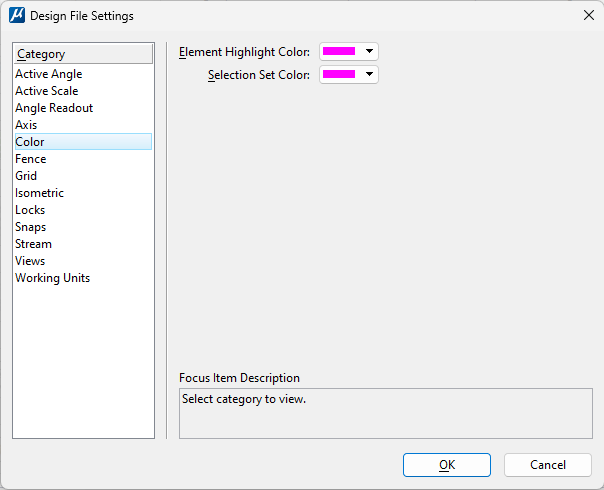
Using the default Bentley seed files, these colors are typically set to the same color, which can be confusing. Since these settings are saved with the file, they can be different in every file that you open.
To have consistent settings between files, there is a User Preference for these color settings: File > Settings > User > Preferences > View Options.
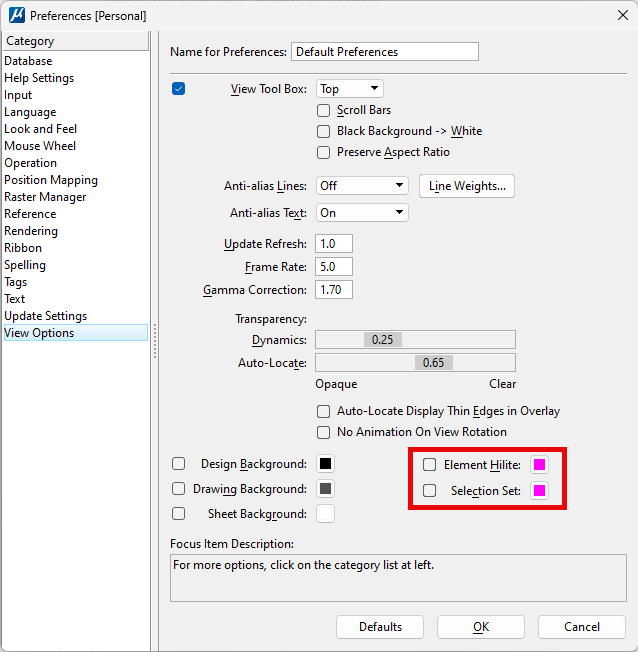
Toggling on these two check boxes will set these colors from your preferences and override the design file setting.
- Toggle on check boxes for these settings:
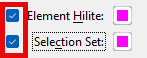
- Select the color square for the setting you wish to modify.
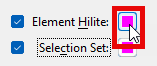
- Left-click and hold the left mouse button on the Eye Dropper tool.
- Drag your cursor into the color palette.
- When the cursor arrow is over the desired color, release the mouse button.
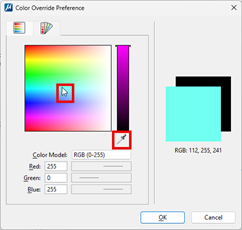
- Click OK to save the new color.
- The color will be updated in your User Preferences dialog.

- Click OK in the User Preferences dialog to save your new preference.
You will notice that you can also change the default background colors for your different models. We recommend leaving those at the default settings.
