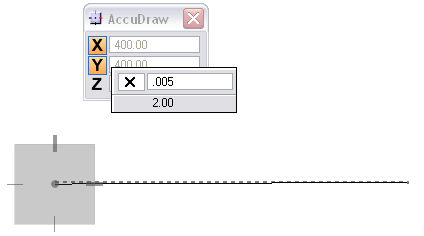Written by Bob Mecham.
You can keep your calculator turned off when you need to perform math functions in MicroStation. Using the popup calculator math functions +, – , *, / , = that are available with AccuDraw you are able to make simple calculations with any drawing or modification tool that utilizes AccuDraw.
- Start by placing a 20’ line with AccuDraw in the X-field.
- Hit the forward slash “/” key on your keyboard. Be sure your dialog focus is in the AccuDraw dialog for this to work.
- In the calculator key-in field type 12. Notice the updated results in the popup calculator and the dynamic change in the line length.
- Hit the Enter key on your keyboard to accept the result. The popup calculator will close with the result in the AccuDraw X-field.
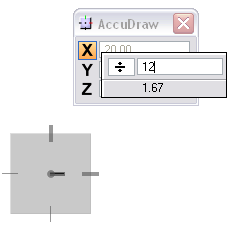
Additional practice:
Draw a 400’ line and with a slope of 0.5%