Written by: Bryan Sullivan
Create a User-Defined Property Classification
Classifications are used to organize sets of User-Defined Properties. In this example, we will create a classification called “Easement Data” to hold information about easements in a Parcel.
- Click on the “Settings” tab of the Toolspace.
- Expand Parcel and then expand User-Defined Property Classifications.
- Right-click User-Defined Property Classifications and select “New…”
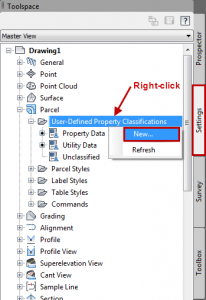
4. Enter a Classification name and click “OK”.
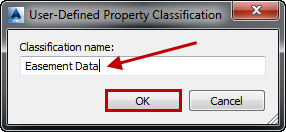
A User-Defined Property Classification is created and will appear under User-Defined Property Classifications in the Toolspace.
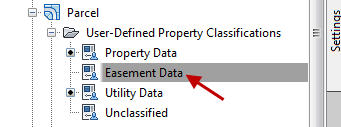
Create a User-Defined Property
User-Defined Properties contain custom information fields to hold information about a parcel. In this example, we will add User-Defined Property to the previously created classification “Easement Data”.
- Select a User-Defined Property Classification in the Toolspace
- To create a User-Defined Property, right-click on a classification and select “New….”.
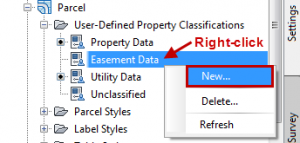
3. Enter Name(required), Description(optional), Property field type(required), Lower bound and Upper bound(if applicable), and Default value(optional).
4. Click “OK” to create the User-Defined Property.
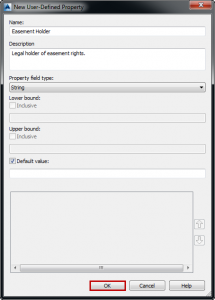
5. Select a User-Defined Property Classification in the Toolspace. User-Defined Properties will appear in the Property List View Window below.
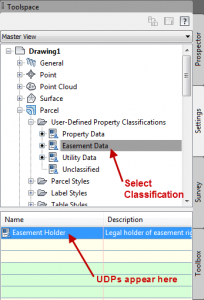
View, Enter, or Edit User-Defined Property Values
- Right-click a Parcel and select “Parcel Properties….”
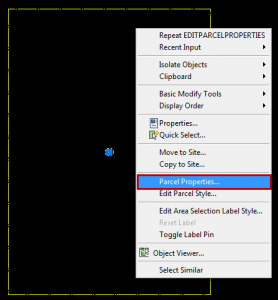
2. Click the “User Defined Properties” tab. User-Defined Classifications and Properties are listed and values can be entered or edited.
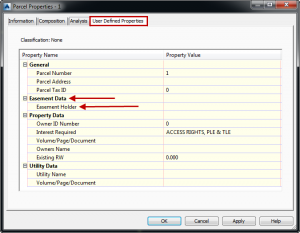
MORE HELFPUL TIPS:
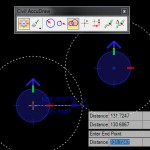
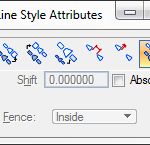
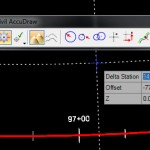
InRoads Tip: 3 Things I Learned Using MicroStation Tip: Working with Linestyles OpenRoads Tip: 4 Things I Learned
Civil AccuDraw for the 1st Time Scale, Shift, Direction While Creating my 1st Civil Cell
