EnvisionCAD is rereleasing our suite of freeware MicroStation VBA macros for MicroStation CONNECT Edition. One macro, or set of macros, will be released each month. The AutoCloud macro is our first featured macro.
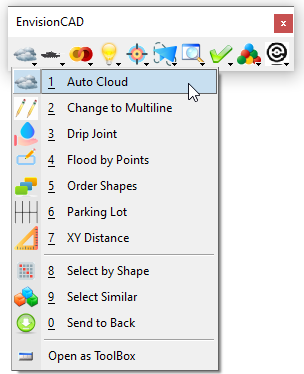
Note: menu options may appear different as more freeware tools are added
Key-in Command: VBA RUN [AutoCloud]AutoCloud
The free AutoCloud MicroStation VBA macro will place a shape around selected elements by calculating the ranges of all the elements. The user may also specify a margin to add space between the elements and the generated shape.
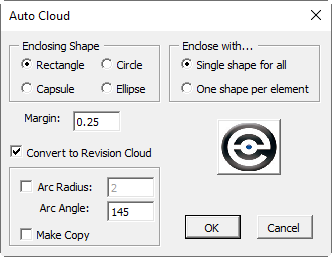
Enclosing Shape:
Select the type of shape to place around the selected elements
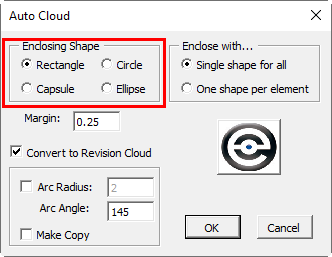
- Rectangle – draws a rectangle around the selected elements
- Capsule – draws a capsule (rectangle with rounded ends) around the selected elements
- Circle – draws a circle around the selected elements.
- Ellipse – draws an ellipse around the selected elements
Enclose with…
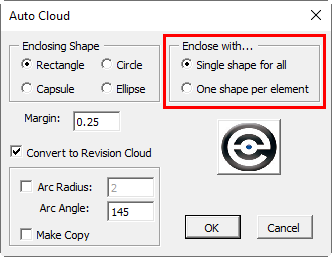
- Single shape for all – a single enclosing shape is placed around all of the selected elements
- One shape per element – one enclosing shape is placed around each selected element
Cloud Attributes:
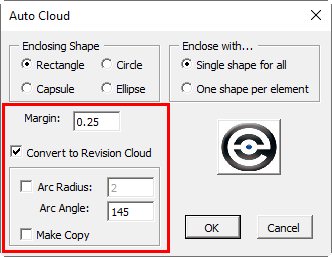
- Margin – Set the Margin distance between the selected element range and the enclosing shape. The Margin distance is in the active model working units.
- Convert to Revision Cloud
- Checked On – the enclosing shape is converted to a revision cloud
- Checked Off – the enclosing shape is placed as-is
- Arc Radius – sets the arc radius for the revision cloud arcs. The same setting as the MicroStation Cloud by Element tool
- Arc Angle – sets the revision cloud arc sweep angle. The same setting as the MicroStation Cloud by Element tool
- Make Copy – retains the original enclosing shape along with the revision cloud
Prior to processing the user must have the elements to process in an active selection set. The selection set can be created by the Element Selection tool, activating a Named Group, or other methods.
- OK – Processes the selected elements creating the revision cloud(s) with the selected attributes.
- Cancel – Exits the macro.
Examples:
- Enclose the selected elements with separate ellipses and convert the ellipses to a revision cloud.
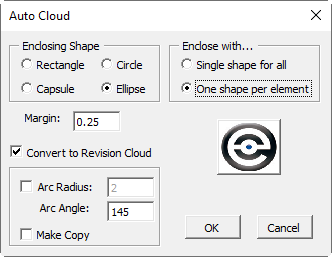
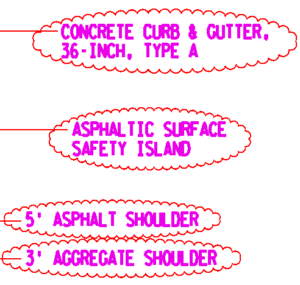
- Enclose the selected elements with a single rectangle but do not convert the rectangle to a revision cloud.
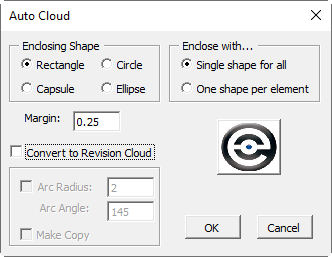
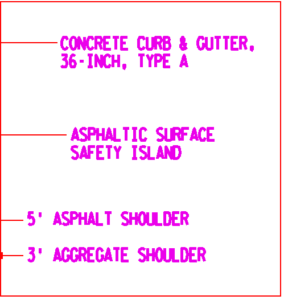
This macro and all released macros can be downloaded from our MicroStation Resources page.
