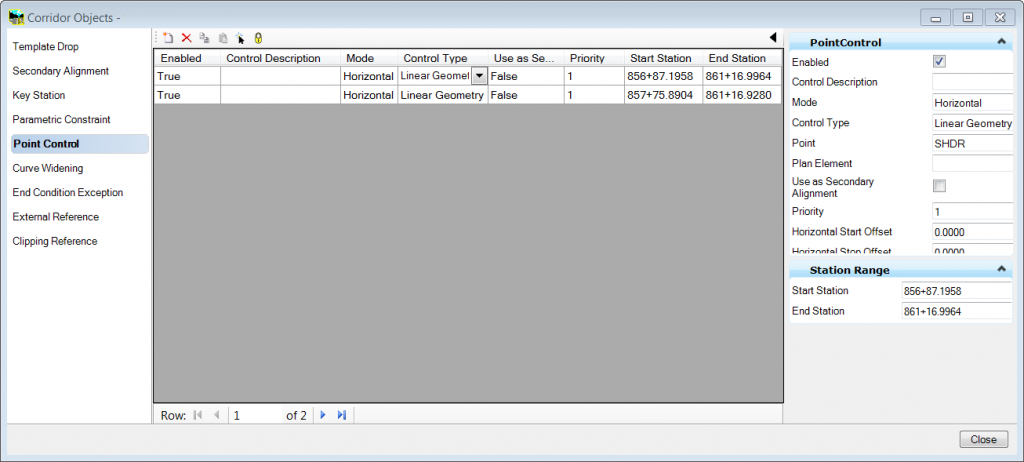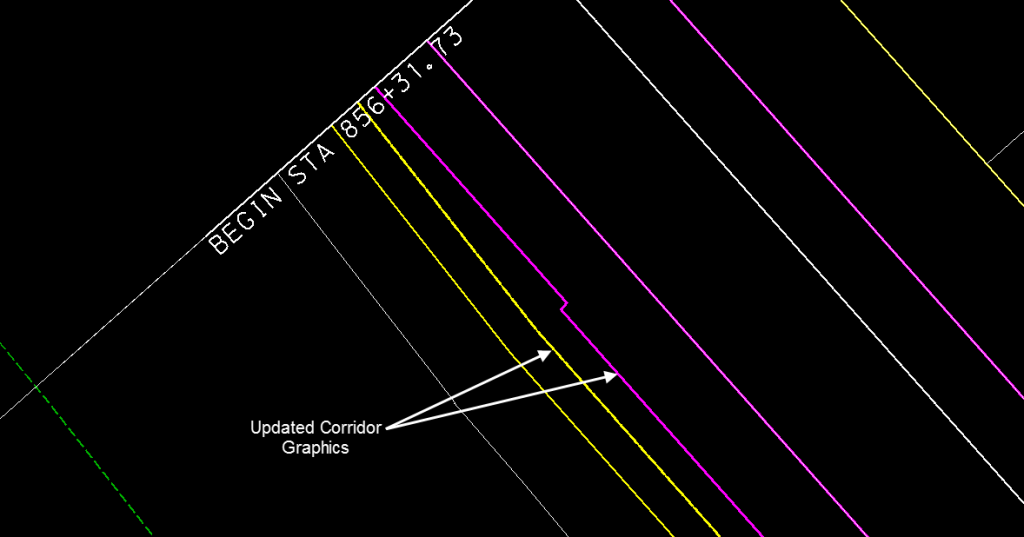Written by: Bob Mecham
Point Controls can be used to override the template in areas where lanes are widening or working with ditches. By using point controls you can minimize the number of templates you are using in a corridor.
In OpenRoads you have the ability to target a simple MicroStation graphic. In the example below new lines were drawn in the 2D model to show a shoulder widening and concrete kick out. By using these lines the corridor points will follow these lines horizontally, vertically or both.
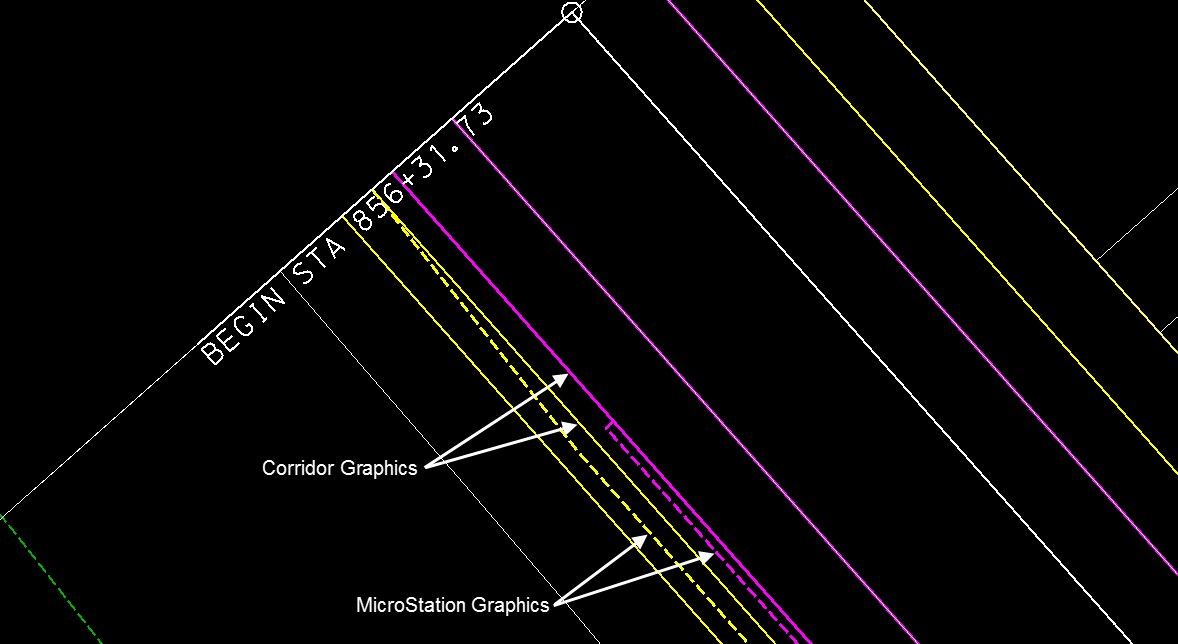
1. Open the Corridor Objects dialog and on the left hand side select Point Control.
2. Along the top of the dialog select New icon and follow the heads up prompts to define the stationing start/end. Then use the Control Type Linear Geometry and locate the MicroStation graphic.
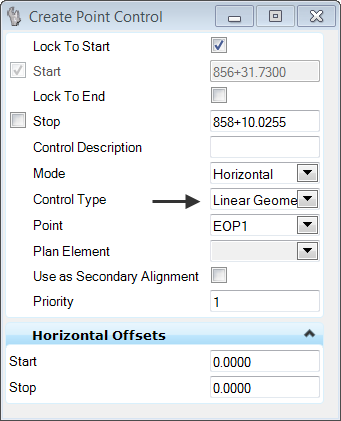
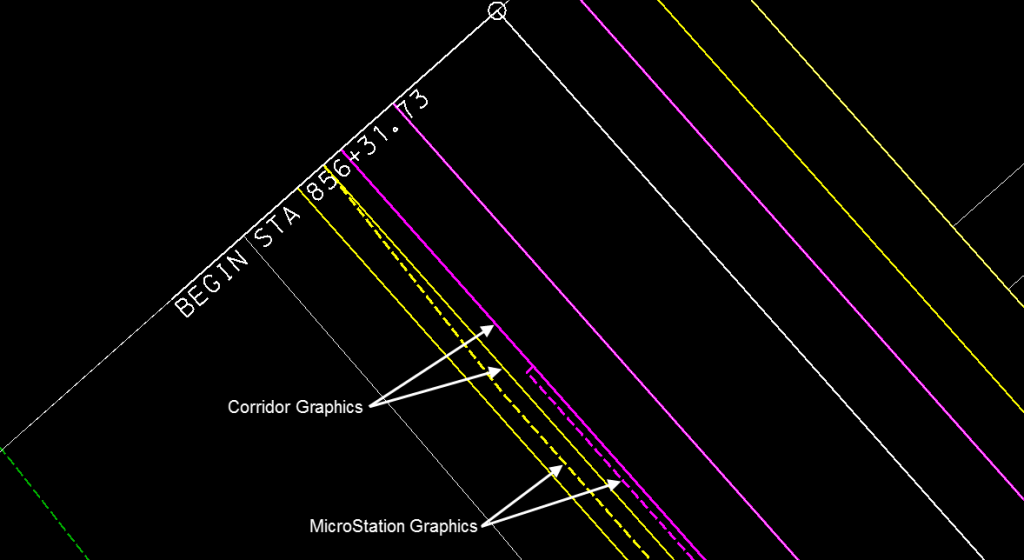
4. The linear graphics will be added to the Corridor Objects dialog and the corridor will reprocess overriding the points in the template to the new graphics.