Written by Bob Mecham
By default the starting station for OpenRoads Geometry is always 0+00. There are three ways to modify this value.
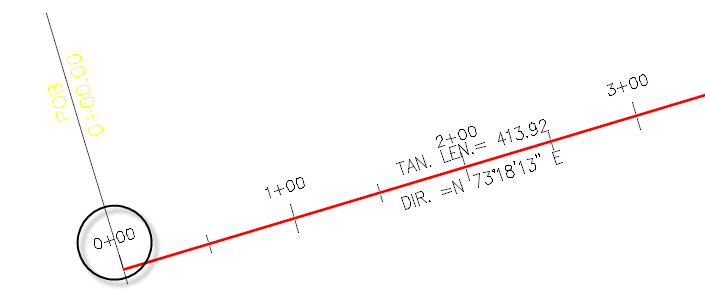
Number 1:
Go to Tasks > Civil Tools > Horizontal Geometry > Start Station
Identify the element. Then type the distance from the start, usually zero, then accept. Type the new starting station you want into the heads up field.
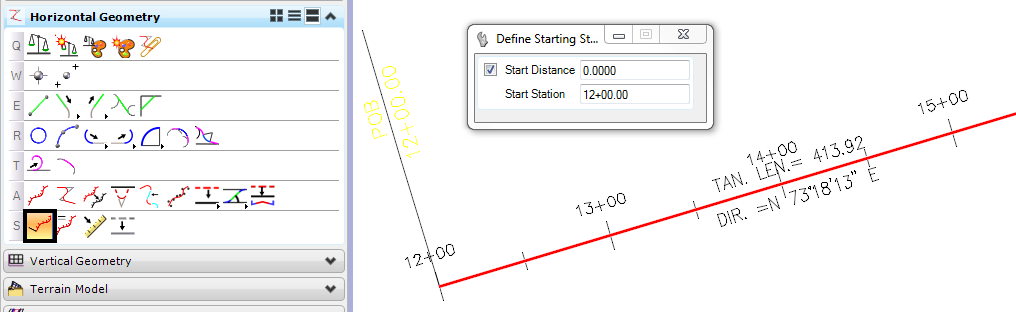
Number 2:
Using the Text Manipulators you can select the horizontal alignment with the Element Selection tool. Once it has been selected the Text Manipulator for Starting Station will appear. Click on the text for Stationing and in the on-screen prompt type the new starting station.
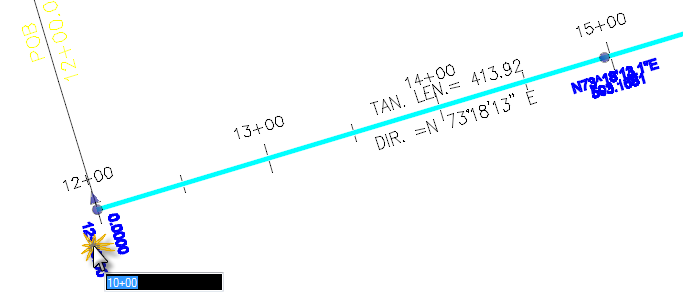
Number 3:
Identify the horizontal alignment using the Element Selection tool. From the right click pop up menu select Properties. The Element information dialog will appear. Drill down to the Stationing section of the dialog and modify the Assigned Station value.
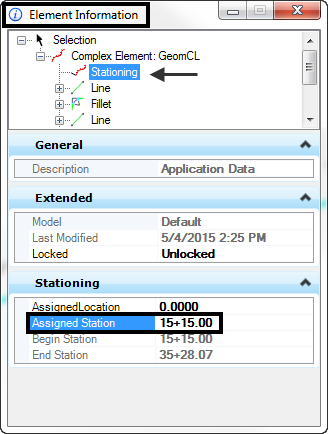
MORE HELFPUL TIPS
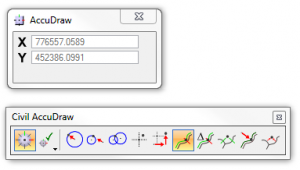
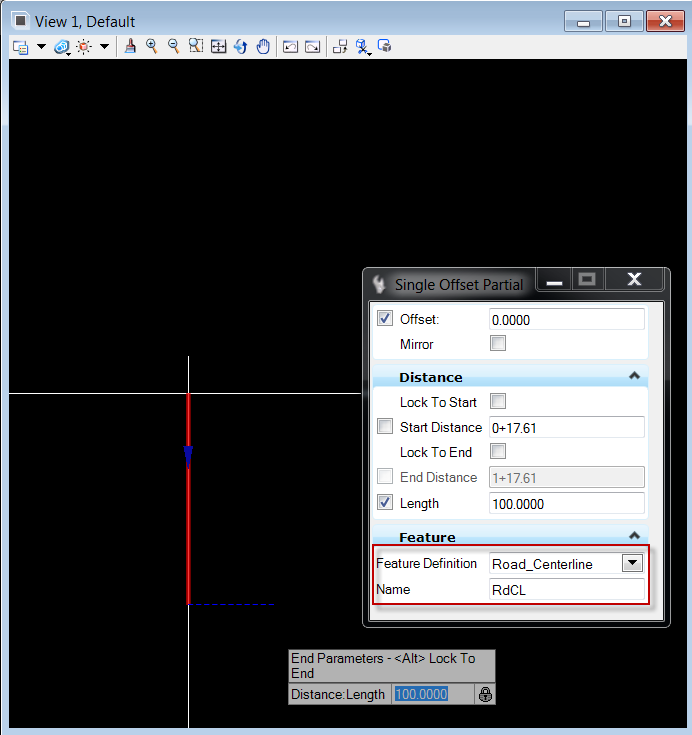
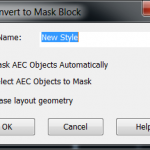
MS Tip: Keyin to toggle between OpenRoads Tip: 4 Things I learned while Civil 3D Tip: Undocumented command
AccuDraw & Civil AccuDraw Creating My First Civil Cell CONVERTLINEWORKTOMASKBLOCK
