Written by: Bob Mecham
As part of the InRoads design process it can be useful to display all the necessary design features in Roadway Designer instead of having to go back to the MicroStation view to see where they are. For example, if you want to view where your Right-of-Way is located in plan view or in section view or perhaps where a driveway opening or turning lane is located. Both Horizontal Alignments and Surface Features can be viewed through the Roadway Designer.
From the Roadway Designer dialog Corridor > Display References. The Display References dialog will appear.
Pick the radio button for Alignment and select the alignment name from the drop down and then click the Add button.
Change the radio button to Feature and select the Surface you want to display the feature from and click the Add button.
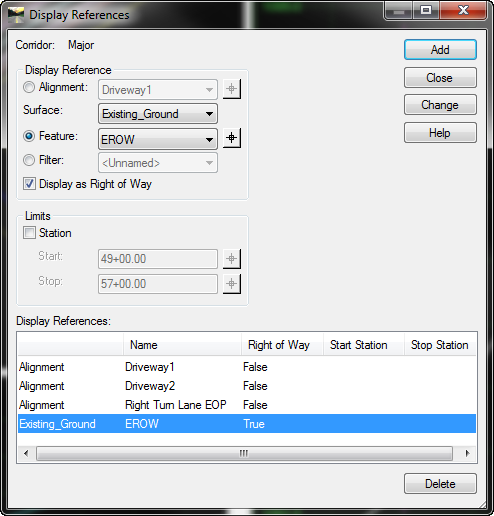
When you have completed adding all of your display references click the Close button and the references will appear.
Because it is typical to display ROW in the Roadway Designer there is an additional check box to Display as Right of Way so the symbology will appear different in the plan and section views.
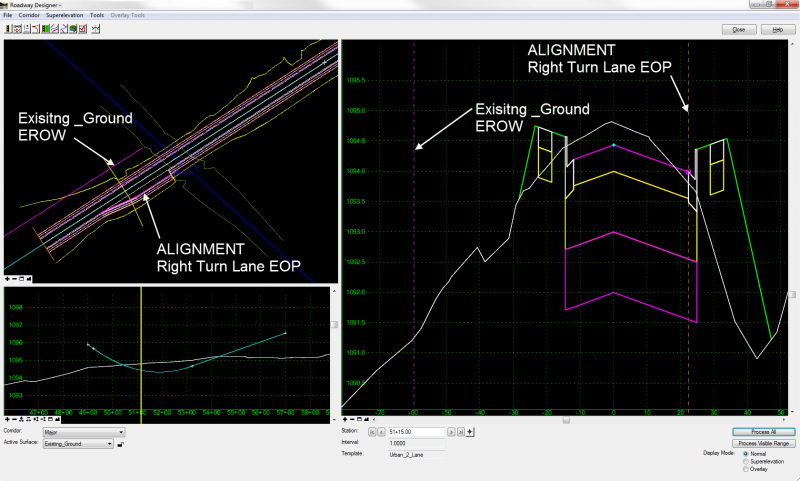
Last month’s tips:
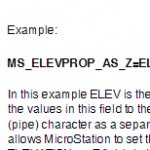
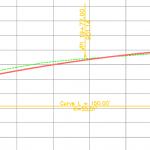
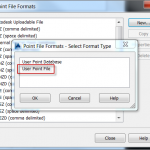
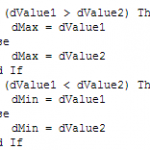 MicroStation: Apply Elev. InRoads: Vertical AutoCAD Civil 3D: VBA: The IFF
to Shapefile Attachments Annotation Curve … Creating User-Defined Point … Statement
Don’t want to miss out on other great information? Subscribe to this blog or our monthly eNewsletter now!
Learn More ◊ Contact us today ◊ Newsletter ◊
MicroStation: Apply Elev. InRoads: Vertical AutoCAD Civil 3D: VBA: The IFF
to Shapefile Attachments Annotation Curve … Creating User-Defined Point … Statement
Don’t want to miss out on other great information? Subscribe to this blog or our monthly eNewsletter now!
Learn More ◊ Contact us today ◊ Newsletter ◊
