The ribbon interface introduced in Bentley’s CONNECT Edition MicroStation platform-based products is generally well crafted to facilitate common workflows and design processes in a fluid manner. Despite being workflow focused and having many manners in which the interface can be customized, there are still occasions, often after the initial design, that seems to require a fair amount of switching between various tabs and even Workflows, most notably for me in my work with OpenRoads Designer’s Drainage and Utility Tools. Two Key-in commands can be leveraged to facilitate quick switching between design Workflows as well as ribbon Tabs
RIBBON MENU WORKFLOW
RIBBON MENU TABS
When entered into the Key-in Browser these commands will bring up a simple “fly-out” at the cursor location that lists the respective options, available Workflows, or the Tabs in the current Workflow ribbon. (Note: The flyout will only show briefly if the Key-in is used in “pop-up” mode, i.e. hitting the ENTER key with Home focus.)
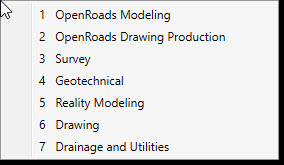
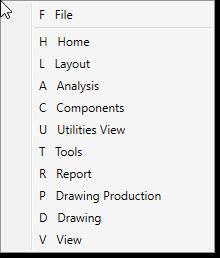
These commands can be used through Key-in or can be assigned to other portions of the interface, Keyboard Shortcuts or Function Keys for example. Once the pop-up appears, we can simply key-in the specific workflow or tab using the number of letters listed or can select with the cursor.
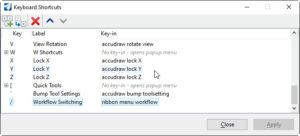
There is also an additional Key-in that will allow the setting of a specific workflow directly.
RIBBON SETWORKFLOW <Workflow Name>
Similar to the previous Key-ins, this can be set in the interface to move to a specific workflow with a single action. I work primarily off of the OpenRoads Modeling and Drainage and Utilities Workflows, so can configure those to the F2 and F3 keys respectively.
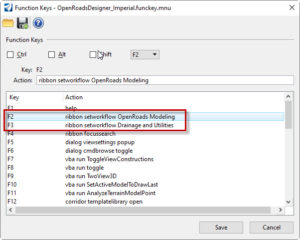

Why doesn’t Microstation support AutoCAD keyboard shortcuts? They are so intuitive. The search bar is helpful, but a simple ESC to end command and M+SPACE to move, C+SPACE to copy, etc., would speed up the workflow immensely.
James, I can not speak to MicroStation development but can refer you to some of the keyboard shortcuts. For the three items, you reference I use “QQ” to select the element selection, thus clearing the command. (This is paired for me with the ESC key that I have set in the preferences to end the current command.) Move and copy can be done with “QW” and “QE” respectively, both done with just the two keystrokes you reference. These can all be accessed and customized from the Backstage under the User Settings.